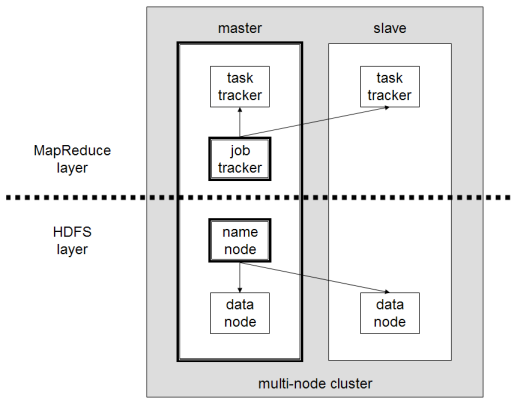In this tutorial, Michael will describe how to setup a multi-node Hadoop cluster.
- What we want to do
- Tutorial approach and structure
- Prerequisites
- Configuring single-node clusters first
- Done? Let’s continue then!
- Networking
- SSH access
- Hadoop
- Cluster Overview (aka the goal)
- Masters vs. Slaves
- Configuration
- conf/masters (master only)
- conf/slaves (master only)
- conf/*-site.xml (all machines)
- Starting the multi-node cluster
- HDFS daemons
- MapReduce daemons
- Stopping the multi-node cluster
- MapReduce daemons
- HDFS daemons
- Running a MapReduce job
- Caveats
- java.io.IOException: Incompatible namespaceIDs
- Workaround 1: Start from scratch
- Workaround 2: Updating namespaceID of problematic datanodes
- What’s next?
- Related Links
- Changelog
What we want to do
In this tutorial, I will describe the required steps for setting up a multi-node Hadoop cluster using the Hadoop Distributed File System (HDFS) on Ubuntu Linux.
Hadoop is a framework written in Java for running applications on large clusters of commodity hardware and incorporates features similar to those of the Google File System and of MapReduce. HDFS is a highly fault-tolerant distributed file system and like Hadoop designed to be deployed on low-cost hardware. It provides high throughput access to application data and is suitable for applications that have large data sets.
In a previous tutorial, I described how to setup up a Hadoop single-node cluster on an Ubuntu box. The main goal of ”this” tutorial is to get a more sophisticated Hadoop installation up and running, namely building a multi-node cluster using two Ubuntu boxes.
This tutorial has been tested with the following software versions:
- Ubuntu Linux 10.04 LTS, 8.10, 8.04 LTS, 7.10, 7.04 (9.10 and 9.04 should work as well)
- Hadoop 0.20.2, released February 2010 (also works with 0.13.x – 0.19.x)
You can find the time of the last document update at the bottom of this page.
Tutorial approach and structure
From two single-node clusters to a multi-node cluster – We will build a multi-node cluster using two Ubuntu boxes in this tutorial. In my humble opinion, the best way to do this for starters is to install, configure and test a “local” Hadoop setup for each of the two Ubuntu boxes, and in a second step to “merge” these two single-node clusters into one multi-node cluster in which one Ubuntu box will become the designated master (but also act as a slave with regard to data storage and processing), and the other box will become only a slave. It’s much easier to track down any problems you might encounter due to the reduced complexity of doing a single-node cluster setup first on each machine.
Prerequisites
Configuring single-node clusters first
The tutorial approach outlined above means that you should read now my previous tutorial on how to setup up a Hadoop single-node cluster and follow the steps described there to build a single-node Hadoop cluster on each of the two Ubuntu boxes. It’s recommended that you use the ”same settings” (e.g., installation locations and paths) on both machines, or otherwise you might run into problems later when we will migrate the two machines to the final multi-node cluster setup.
Just keep in mind when setting up the single-node clusters that we will later connect and “merge” the two machines, so pick reasonable network settings etc. now for a smooth transition later.
Done? Let’s continue then!
Now that you have two single-node clusters up and running, we will modify the Hadoop configuration to make one Ubuntu box the ”master” (which will also act as a slave) and the other Ubuntu box a ”slave”.
We will call the designated master machine just the master from now on and the slave-only machine the slave.
Shutdown each single-node cluster with /bin/stop-all.sh before continuing if you haven’t done so already.
Networking
This should come as no surprise, but for the sake of completeness I have to point out that both machines must be able to reach each other over the network. The easiest is to put both machines in the same network with regard to hardware and software configuration, for example connect both machines via a single hub or switch and configure the network interfaces to use a common network such as 192.168.0.x/24.
To make it simple, we will assign the IP address 192.168.0.1 to the master machine and 192.168.0.2 to the slave machine. Update /etc/hosts on both machines with the following lines:
# /etc/hosts (for master AND slave) 192.168.0.1 master 192.168.0.2 slave
SSH access
The hadoop user on the master (aka hadoop@master) must be able to connect a) to its own user account on the master – i.e. ssh master in this context and not necessarily ssh localhost – and b) to the hadoop user account on the slave (aka hadoop@slave) via a password-less SSH login. If you followed my single-node cluster tutorial, you just have to add the hadoop@master‘s public SSH key (which should be in $HOME/.ssh/id_rsa.pub) to the authorized_keys file of hadoop@slave (in this user’s $HOME/.ssh/authorized_keys). You can do this manually or use the following SSH command:
hadoop@master:~$ ssh-copy-id -i $HOME/.ssh/id_rsa.pub hadoop@slave
This command will prompt you for the login password for user hadoop on slave, then copy the public SSH key for you, creating the correct directory and fixing the permissions as necessary.
The final step is to test the SSH setup by connecting with user hadoop from the master to the user account hadoop on the slave. The step is also needed to save slave‘s host key fingerprint to the hadoop@master‘s known_hosts file.
So, connecting from master to master…
hadoop@master:~$ ssh master The authenticity of host 'master (192.168.0.1)' can't be established. RSA key fingerprint is 3b:21:b3:c0:21:5c:7c:54:2f:1e:2d:96:79:eb:7f:95. Are you sure you want to continue connecting (yes/no)? yes Warning: Permanently added 'master' (RSA) to the list of known hosts. Linux master 2.6.20-16-386 #2 Thu Jun 7 20:16:13 UTC 2007 i686 ... hadoop@master:~$
…and from master to slave.
hadoop@master:~$ ssh slave The authenticity of host 'slave (192.168.0.2)' can't be established. RSA key fingerprint is 74:d7:61:86:db:86:8f:31:90:9c:68:b0:13:88:52:72. Are you sure you want to continue connecting (yes/no)? yes Warning: Permanently added 'slave' (RSA) to the list of known hosts. Ubuntu 8.04 ... hadoop@slave:~$
Hadoop
Cluster Overview (aka the goal)
The next sections will describe how to configure one Ubuntu box as a master node and the other Ubuntu box as a slave node. The master node will also act as a slave because we only have two machines available in our cluster but still want to spread data storage and processing to multiple machines.
The master node will run the “master” daemons for each layer: namenode for the HDFS storage layer, and jobtracker for the MapReduce processing layer. Both machines will run the “slave” daemons: datanode for the HDFS layer, and tasktracker for MapReduce processing layer. Basically, the “master” daemons are responsible for coordination and management of the “slave” daemons while the latter will do the actual data storage and data processing work.
Masters vs. Slaves
From the Hadoop documentation:
Typically one machine in the cluster is designated as the NameNode and another machine the as JobTracker, exclusively. These are the masters. The rest of the machines in the cluster act as both DataNode and TaskTracker. These are the slaves.
Configuration
conf/masters (master only)
The conf/masters file defines the namenodes of our multi-node cluster. In our case, this is just the master machine.
Here are more details regarding the conf/masters file, taken from the Hadoop HDFS user guide:
The secondary NameNode merges the fsimage and the edits log files periodically and keeps edits log size within a limit. It is usually run on a different machine than the primary NameNode since its memory requirements are on the same order as the primary NameNode. The secondary NameNode is started by bin/start-dfs.sh on the nodes specified in conf/masters file.
Note that the machine on which bin/start-dfs.sh is run will become the primary namenode.
On master, update /conf/masters that it looks like this:
master
conf/slaves (master only)
This conf/slaves file lists the hosts, one per line, where the Hadoop slave daemons (datanodes and tasktrackers) will be run. We want both the master box and the slave box to act as Hadoop slaves because we want both of them to store and process data.
On master, update /conf/slaves that it looks like this:
master slave
If you have additional slave nodes, just add them to the conf/slaves file, one per line (do this on all machines in the cluster).
master slave anotherslave01 anotherslave02 anotherslave03
Note: The conf/slaves file on master is used only by the scripts like bin/start-dfs.sh or bin/stop-dfs.sh. For example, if you want to add datanodes on the fly (which is not described in this tutorial yet), you can “manually” start the datanode daemon on a new slave machine via bin/hadoop-daemon.sh --config start datanode. Using the conf/slaves file on the master simply helps you to make “full” cluster restarts easier.
conf/*-site.xml (all machines)
Note: As of Hadoop 0.20.0, the configuration settings previously found in hadoop-site.xml were moved to conf/core-site.xml (fs.default.name), conf/mapred-site.xml (mapred.job.tracker) and conf/hdfs-site.xml (dfs.replication).
Assuming you configured each machine as described in the single-node cluster tutorial, you will only have to change a few variables.
Important: You have to change the configuration files conf/core-site.xml, conf/mapred-site.xml and conf/hdfs-site.xml on ALL machines as follows.
First, we have to change the fs.default.name variable (in conf/core-site.xml) which specifies the NameNode (the HDFS master) host and port. In our case, this is the master machine.
<!-- In: conf/core-site.xml --> <property> <name>fs.default.name</name> <value>hdfs://master:54310</value> <description>The name of the default file system. A URI whose scheme and authority determine the FileSystem implementation. The uri's scheme determines the config property (fs.SCHEME.impl) naming the FileSystem implementation class. The uri's authority is used to determine the host, port, etc. for a filesystem.</description> </property>
Second, we have to change the mapred.job.tracker variable (in conf/mapred-site.xml) which specifies the JobTracker (MapReduce master) host and port. Again, this is the master in our case.
<!-- In: conf/mapred-site.xml --> <property> <name>mapred.job.tracker</name> <value>master:54311</value> <description>The host and port that the MapReduce job tracker runs at. If "local", then jobs are run in-process as a single map and reduce task. </description> </property>
Third, we change the dfs.replication variable (in conf/hdfs-site.xml) which specifies the default block replication. It defines how many machines a single file should be replicated to before it becomes available. If you set this to a value higher than the number of slave nodes (more precisely, the number of datanodes) that you have available, you will start seeing a lot of (Zero targets found, forbidden1.size=1) type errors in the log files.
The default value of dfs.replication is 3. However, we have only two nodes available, so we set dfs.replication to 2.
<!-- In: conf/hdfs-site.xml --> <property> <name>dfs.replication</name> <value>2</value> <description>Default block replication. The actual number of replications can be specified when the file is created. The default is used if replication is not specified in create time. </description> </property>
Additional settings
There are some other configuration options worth studying. The following information is taken from the Hadoop API Overview (see bottom of page).
In file conf/mapred-site.xml:
Formatting the namenode
Before we start our new multi-node cluster, we have to format Hadoop’s distributed filesystem (HDFS) for the namenode. You need to do this the first time you set up a Hadoop cluster. Do not format a running Hadoop namenode, this will cause all your data in the HDFS filesytem to be erased.
To format the filesystem (which simply initializes the directory specified by the dfs.name.dir variable on the namenode), run the command
hadoop@master:/usr/local/hadoop$ bin/hadoop namenode -format ... INFO dfs.Storage: Storage directory /usr/local/hadoop-datastore/hadoop-hadoop/dfs/name has been successfully formatted. hadoop@master:/usr/local/hadoop$
Background: The HDFS name table is stored on the namenode’s (here: master) local filesystem in the directory specified by dfs.name.dir. The name table is used by the namenode to store tracking and coordination information for the datanodes.
Starting the multi-node cluster
Starting the cluster is done in two steps. First, the HDFS daemons are started: the namenode daemon is started on master, and datanode daemons are started on all slaves (here: master and slave). Second, the MapReduce daemons are started: the jobtracker is started on master, and tasktracker daemons are started on all slaves (here: master and slave).
HDFS daemons
Run the command /bin/start-dfs.sh on the machine you want the (primary) namenode to run on. This will bring up HDFS with the namenode running on the machine you ran the previous command on, and datanodes on the machines listed in the conf/slaves file.
In our case, we will run bin/start-dfs.sh on master:
hadoop@master:/usr/local/hadoop$ bin/start-dfs.sh starting namenode, logging to /usr/local/hadoop/bin/../logs/hadoop-hadoop-namenode-master.out slave: Ubuntu 8.04 slave: starting datanode, logging to /usr/local/hadoop/bin/../logs/hadoop-hadoop-datanode-slave.out master: starting datanode, logging to /usr/local/hadoop/bin/../logs/hadoop-hadoop-datanode-master.out master: starting secondarynamenode, logging to /usr/local/hadoop/bin/../logs/hadoop-hadoop-secondarynamenode-master.out hadoop@master:/usr/local/hadoop$
On slave, you can examine the success or failure of this command by inspecting the log file /logs/hadoop-hadoop-datanode-slave.log. Exemplary output:
... INFO org.apache.hadoop.dfs.Storage: Storage directory /usr/local/hadoop-datastore/hadoop-hadoop/dfs/data is not formatted.
... INFO org.apache.hadoop.dfs.Storage: Formatting ...
... INFO org.apache.hadoop.dfs.DataNode: Opened server at 50010
... INFO org.mortbay.util.Credential: Checking Resource aliases
... INFO org.mortbay.http.HttpServer: Version Jetty/5.1.4
... INFO org.mortbay.util.Container: Started org.mortbay.jetty.servlet.WebApplicationHandler@17a8a02
... INFO org.mortbay.util.Container: Started WebApplicationContext[/,/]
... INFO org.mortbay.util.Container: Started HttpContext[/logs,/logs]
... INFO org.mortbay.util.Container: Started HttpContext[/static,/static]
... INFO org.mortbay.http.SocketListener: Started SocketListener on 0.0.0.0:50075
... INFO org.mortbay.util.Container: Started org.mortbay.jetty.Server@56a499
... INFO org.apache.hadoop.dfs.DataNode: Starting DataNode in: FSDataset{dirpath='/usr/local/hadoop-datastore/hadoop-hadoop/dfs/data/current'}
... INFO org.apache.hadoop.dfs.DataNode: using BLOCKREPORT_INTERVAL of 3538203msec
As you can see in slave‘s output above, it will automatically format it’s storage directory (specified by dfs.data.dir) if it is not formatted already. It will also create the directory if it does not exist yet.
At this point, the following Java processes should run on master…
hadoop@master:/usr/local/hadoop$ jps 14799 NameNode 15314 Jps 14880 DataNode 14977 SecondaryNameNode hadoop@master:/usr/local/hadoop$
(the process IDs don’t matter of course)
…and the following on slave.
hadoop@slave:/usr/local/hadoop$ jps 15183 DataNode 15616 Jps hadoop@slave:/usr/local/hadoop$
MapReduce daemons
Run the command /bin/start-mapred.sh on the machine you want the jobtracker to run on. This will bring up the MapReduce cluster with the jobtracker running on the machine you ran the previous command on, and tasktrackers on the machines listed in the conf/slaves file.
In our case, we will run bin/start-mapred.sh on master:
hadoop@master:/usr/local/hadoop$ bin/start-mapred.sh starting jobtracker, logging to /usr/local/hadoop/bin/../logs/hadoop-hadoop-jobtracker-master.out slave: Ubuntu 10.04 slave: starting tasktracker, logging to /usr/local/hadoop/bin/../logs/hadoop-hadoop-tasktracker-slave.out master: starting tasktracker, logging to /usr/local/hadoop/bin/../logs/hadoop-hadoop-tasktracker-master.out hadoop@master:/usr/local/hadoop$
On slave, you can examine the success or failure of this command by inspecting the log file /logs/hadoop-hadoop-tasktracker-slave.log. Exemplary output:
... INFO org.mortbay.util.Credential: Checking Resource aliases ... INFO org.mortbay.http.HttpServer: Version Jetty/5.1.4 ... INFO org.mortbay.util.Container: Started org.mortbay.jetty.servlet.WebApplicationHandler@d19bc8 ... INFO org.mortbay.util.Container: Started WebApplicationContext[/,/] ... INFO org.mortbay.util.Container: Started HttpContext[/logs,/logs] ... INFO org.mortbay.util.Container: Started HttpContext[/static,/static] ... INFO org.mortbay.http.SocketListener: Started SocketListener on 0.0.0.0:50060 ... INFO org.mortbay.util.Container: Started org.mortbay.jetty.Server@1e63e3d ... INFO org.apache.hadoop.ipc.Server: IPC Server listener on 50050: starting ... INFO org.apache.hadoop.ipc.Server: IPC Server handler 0 on 50050: starting ... INFO org.apache.hadoop.mapred.TaskTracker: TaskTracker up at: 50050 ... INFO org.apache.hadoop.mapred.TaskTracker: Starting tracker tracker_slave:50050 ... INFO org.apache.hadoop.ipc.Server: IPC Server handler 1 on 50050: starting ... INFO org.apache.hadoop.mapred.TaskTracker: Starting thread: Map-events fetcher for all reduce tasks on tracker_slave:50050
At this point, the following Java processes should run on master…
hadoop@master:/usr/local/hadoop$ jps 16017 Jps 14799 NameNode 15686 TaskTracker 14880 DataNode 15596 JobTracker 14977 SecondaryNameNode hadoop@master:/usr/local/hadoop$
(the process IDs don’t matter of course)
…and the following on slave.
hadoop@slave:/usr/local/hadoop$ jps 15183 DataNode 15897 TaskTracker 16284 Jps hadoop@slave:/usr/local/hadoop$
Stopping the multi-node cluster
Like starting the cluster, stopping it is done in two steps. The workflow is the opposite of starting, however. First, we begin with stopping the MapReduce daemons: the jobtracker is stopped on master, and tasktracker daemons are stopped on all slaves (here: master and slave). Second, the HDFS daemons are stopped: the namenode daemon is stopped on master, and datanode daemons are stopped on all slaves (here: master and slave).
MapReduce daemons
Run the command /bin/stop-mapred.sh on the jobtracker machine. This will shut down the MapReduce cluster by stopping the jobtracker daemon running on the machine you ran the previous command on, and tasktrackers on the machines listed in the conf/slaves file.
In our case, we will run bin/stop-mapred.sh on master:
hadoop@master:/usr/local/hadoop$ bin/stop-mapred.sh stopping jobtracker slave: Ubuntu 8.04 master: stopping tasktracker slave: stopping tasktracker hadoop@master:/usr/local/hadoop$
(note: the output above might suggest that the jobtracker was running and stopped on slave, but you can be assured that the jobtracker ran on master)
At this point, the following Java processes should run on master…
hadoop@master:/usr/local/hadoop$ jps 14799 NameNode 18386 Jps 14880 DataNode 14977 SecondaryNameNode hadoop@master:/usr/local/hadoop$
…and the following on slave.
hadoop@slave:/usr/local/hadoop$ jps 15183 DataNode 18636 Jps hadoop@slave:/usr/local/hadoop$
HDFS daemons
Run the command /bin/stop-dfs.sh on the namenode machine. This will shut down HDFS by stopping the namenode daemon running on the machine you ran the previous command on, and datanodes on the machines listed in the conf/slaves file.
In our case, we will run bin/stop-dfs.sh on master:
hadoop@master:/usr/local/hadoop$ bin/stop-dfs.sh stopping namenode slave: Ubuntu 8.04 slave: stopping datanode master: stopping datanode master: stopping secondarynamenode hadoop@master:/usr/local/hadoop$
(again, the output above might suggest that the namenode was running and stopped on slave, but you can be assured that the namenode ran on master)
At this point, the only following Java processes should run on master…
hadoop@master:/usr/local/hadoop$ jps 18670 Jps hadoop@master:/usr/local/hadoop$
…and the following on slave.
hadoop@slave:/usr/local/hadoop$ jps 18894 Jps hadoop@slave:/usr/local/hadoop$
Running a MapReduce job
Just follow the steps described in the section Running a MapReduce job of the single-node cluster tutorial.
I recommend however that you use a larger set of input data so that Hadoop will start several Map and Reduce tasks, and in particular, on both master and slave. After all this installation and configuration work, we want to see the job processed by all machines in the cluster, don’t we?
Here’s the example input data I have used for the multi-node cluster setup described in this tutorial. I added four more Project Gutenberg etexts to the initial three documents mentioned in the single-node cluster tutorial. All etexts should be in plain text us-ascii encoding.
- The Outline of Science, Vol. 1 (of 4) by J. Arthur Thomson
- The Notebooks of Leonardo Da Vinci
- Ulysses by James Joyce
- The Art of War by 6th cent. B.C. Sunzi
- The Adventures of Sherlock Holmes by Sir Arthur Conan Doyle
- The Devil’s Dictionary by Ambrose Bierce
- Encyclopaedia Britannica, 11th Edition, Volume 4, Part 3
Download these etexts, copy them to HDFS, run the WordCount example MapReduce job on master, and retrieve the job result from HDFS to your local filesystem.
Here’s the exemplary output on master…
hadoop@master:/usr/local/hadoop$ bin/hadoop jar hadoop-0.20.2-examples.jar wordcount gutenberg gutenberg-output ... INFO mapred.FileInputFormat: Total input paths to process : 7 ... INFO mapred.JobClient: Running job: job_0001 ... INFO mapred.JobClient: map 0% reduce 0% ... INFO mapred.JobClient: map 28% reduce 0% ... INFO mapred.JobClient: map 57% reduce 0% ... INFO mapred.JobClient: map 71% reduce 0% ... INFO mapred.JobClient: map 100% reduce 9% ... INFO mapred.JobClient: map 100% reduce 68% ... INFO mapred.JobClient: map 100% reduce 100% .... INFO mapred.JobClient: Job complete: job_0001 ... INFO mapred.JobClient: Counters: 11 ... INFO mapred.JobClient: org.apache.hadoop.examples.WordCount$Counter ... INFO mapred.JobClient: WORDS=1173099 ... INFO mapred.JobClient: VALUES=1368295 ... INFO mapred.JobClient: Map-Reduce Framework ... INFO mapred.JobClient: Map input records=136582 ... INFO mapred.JobClient: Map output records=1173099 ... INFO mapred.JobClient: Map input bytes=6925391 ... INFO mapred.JobClient: Map output bytes=11403568 ... INFO mapred.JobClient: Combine input records=1173099 ... INFO mapred.JobClient: Combine output records=195196 ... INFO mapred.JobClient: Reduce input groups=131275 ... INFO mapred.JobClient: Reduce input records=195196 ... INFO mapred.JobClient: Reduce output records=131275 hadoop@master:/usr/local/hadoop$
…and on slave for its datanode…
# from /logs/hadoop-hadoop-datanode-slave.log on slave ... INFO org.apache.hadoop.dfs.DataNode: Received block blk_5693969390309798974 from /192.168.0.1 ... INFO org.apache.hadoop.dfs.DataNode: Received block blk_7671491277162757352 from /192.168.0.1 <<>> ... INFO org.apache.hadoop.dfs.DataNode: Served block blk_-7112133651100166921 to /192.168.0.2 ... INFO org.apache.hadoop.dfs.DataNode: Served block blk_-7545080504225510279 to /192.168.0.2 ... INFO org.apache.hadoop.dfs.DataNode: Served block blk_-4114464184254609514 to /192.168.0.2 ... INFO org.apache.hadoop.dfs.DataNode: Served block blk_-4561652742730019659 to /192.168.0.2 <<>> ... INFO org.apache.hadoop.dfs.DataNode: Received block blk_-2075170214887808716 from /192.168.0.2 and mirrored to /192.168.0.1:50010 ... INFO org.apache.hadoop.dfs.DataNode: Received block blk_1422409522782401364 from /192.168.0.2 and mirrored to /192.168.0.1:50010 ... INFO org.apache.hadoop.dfs.DataNode: Deleting block blk_-2942401177672711226 file /home/hadoop/hadoop-datastore/hadoop-hadoop/dfs/data/current/blk_-2942401177672711226 ... INFO org.apache.hadoop.dfs.DataNode: Deleting block blk_-3019298164878756077 file /home/hadoop/hadoop-datastore/hadoop-hadoop/dfs/data/current/blk_-3019298164878756077
…and on slave for its tasktracker.
# from /logs/hadoop-hadoop-tasktracker-slave.log on slave ... INFO org.apache.hadoop.mapred.TaskTracker: LaunchTaskAction: task_0001_m_000000_0 ... INFO org.apache.hadoop.mapred.TaskTracker: LaunchTaskAction: task_0001_m_000001_0 ... task_0001_m_000001_0 0.08362164% hdfs://master:54310/user/hadoop/gutenberg/ulyss12.txt:0+1561677 ... task_0001_m_000000_0 0.07951202% hdfs://master:54310/user/hadoop/gutenberg/19699.txt:0+1945731 <<>> ... task_0001_m_000001_0 0.35611463% hdfs://master:54310/user/hadoop/gutenberg/ulyss12.txt:0+1561677 ... Task task_0001_m_000001_0 is done. ... task_0001_m_000000_0 1.0% hdfs://master:54310/user/hadoop/gutenberg/19699.txt:0+1945731 ... LaunchTaskAction: task_0001_m_000006_0 ... LaunchTaskAction: task_0001_r_000000_0 ... task_0001_m_000000_0 1.0% hdfs://master:54310/user/hadoop/gutenberg/19699.txt:0+1945731 ... Task task_0001_m_000000_0 is done. ... task_0001_m_000006_0 0.6844295% hdfs://master:54310/user/hadoop/gutenberg/132.txt:0+343695 ... task_0001_r_000000_0 0.095238104% reduce > copy (2 of 7 at 1.68 MB/s) > ... task_0001_m_000006_0 1.0% hdfs://master:54310/user/hadoop/gutenberg/132.txt:0+343695 ... Task task_0001_m_000006_0 is done. ... task_0001_r_000000_0 0.14285716% reduce > copy (3 of 7 at 1.02 MB/s) > <<>> ... task_0001_r_000000_0 0.14285716% reduce > copy (3 of 7 at 1.02 MB/s) > ... task_0001_r_000000_0 0.23809525% reduce > copy (5 of 7 at 0.32 MB/s) > ... task_0001_r_000000_0 0.6859089% reduce > reduce ... task_0001_r_000000_0 0.7897389% reduce > reduce ... task_0001_r_000000_0 0.86783284% reduce > reduce ... Task task_0001_r_000000_0 is done. ... Received 'KillJobAction' for job: job_0001 ... task_0001_r_000000_0 done; removing files. ... task_0001_m_000000_0 done; removing files. ... task_0001_m_000006_0 done; removing files. ... task_0001_m_000001_0 done; removing files.
If you want to inspect the job’s output data, just retrieve the job result from HDFS to your local filesystem.
Caveats
java.io.IOException: Incompatible namespaceIDs
If you see the error java.io.IOException: Incompatible namespaceIDs in the logs of a datanode (/logs/hadoop-hadoop-datanode-.log), chances are you are affected by bug HADOOP-1212 (well, I’ve been affected by it at least).
The full error looked like this on my machines:
... ERROR org.apache.hadoop.dfs.DataNode: java.io.IOException: Incompatible namespaceIDs in /usr/local/hadoop-datastore/hadoop-hadoop/dfs/data: namenode namespaceID = 308967713; datanode namespaceID = 113030094
at org.apache.hadoop.dfs.DataStorage.doTransition(DataStorage.java:281)
at org.apache.hadoop.dfs.DataStorage.recoverTransitionRead(DataStorage.java:121)
at org.apache.hadoop.dfs.DataNode.startDataNode(DataNode.java:230)
at org.apache.hadoop.dfs.DataNode.(DataNode.java:199)
at org.apache.hadoop.dfs.DataNode.makeInstance(DataNode.java:1202)
at org.apache.hadoop.dfs.DataNode.run(DataNode.java:1146)
at org.apache.hadoop.dfs.DataNode.createDataNode(DataNode.java:1167)
at org.apache.hadoop.dfs.DataNode.main(DataNode.java:1326)
For more information regarding this issue, read the bug description.
At the moment, there seem to be two workarounds as described below.
Workaround 1: Start from scratch
I can testify that the following steps solve this error, but the side effects won’t make you happy (me neither). The crude workaround I have found is to:
- stop the cluster
- delete the data directory on the problematic datanode: the directory is specified by dfs.data.dir in conf/hdfs-site.xml; if you followed this tutorial, the relevant directory is /usr/local/hadoop-datastore/hadoop-hadoop/dfs/data
- reformat the namenode (NOTE: all HDFS data is lost during this process!)
- restart the cluster
When deleting all the HDFS data and starting from scratch does not sound like a good idea (it might be ok during the initial setup/testing), you might give the second approach a try.
Workaround 2: Updating namespaceID of problematic datanodes
Big thanks to Jared Stehler for the following suggestion. I have not tested it myself yet, but feel free to try it out and send me your feedback. This workaround is “minimally invasive” as you only have to edit one file on the problematic datanodes:
- stop the datanode
- edit the value of namespaceID in /current/VERSION to match the value of the current namenode
- restart the datanode
If you followed the instructions in my tutorials, the full path of the relevant files are:
- namenode: /usr/local/hadoop-datastore/hadoop-hadoop/dfs/name/current/VERSION
- datanode: /usr/local/hadoop-datastore/hadoop-hadoop/dfs/data/current/VERSION (background: dfs.data.dir is by default set to ${hadoop.tmp.dir}/dfs/data, and we set hadoop.tmp.dir in this tutorial to /usr/local/hadoop-datastore/hadoop-hadoop).
If you wonder how the contents of VERSION look like, here’s one of mine:
# contents of /current/VERSION namespaceID=393514426 storageID=DS-1706792599-10.10.10.1-50010-1204306713481 cTime=1215607609074 storageType=DATA_NODE layoutVersion=-13
What’s next?
If you’re feeling comfortable, you can continue your Hadoop experience with my tutorial on how to code a simple MapReduce job in the Python programming language which can serve as the basis for writing your own MapReduce programs.
Related Links
From quuxlabs:
From other people:
- Hadoop home page
- Project Description @ Hadoop Wiki
- Getting Started with Hadoop @ Hadoop Wiki
- How to debug MapReduce programs @ Hadoop Wiki
- Machine Scaling @ Hadoop Wiki: notes about recommended machine configurations for setting up Hadoop clusters
- Real-world configuration parameters which have been used to run the sort benchmark on very large clusters
- Hadoop API Overview
- Nutch Hadoop Tutorial @ Nutch Wiki
- Bug HADOOP-1212: Data-nodes should be formatted when the name-node is formatted @ Hadoop Bugzilla
- Bug HADOOP-1374: TaskTracker falls into an infinite loop @ Hadoop Bugzilla
- Adding datanodes on the fly @ Hadoop Users mailing list
- Running Hadoop MapReduce on Amazon EC2 and Amazon S3
- Nutch and Hadoop (as user with NFS)
Changelog
Only major changes are listed here.
- 2010-05-08: updated tutorial for Hadoop 0.20.2 and Ubuntu 10.04 LTS